The Canadian version of the Samsung Galaxy Note 2 with model number SGH-I317M has officially received the Android 4.3 Jelly Bean update. The new official firmware is now available as an Over-The-Air (OTA) update as well as through Samsung KIES.
Samsung Galaxy Note 2 (Canadian) SGH-I317M users who have already updated their devices with Android 4.3 Jelly Bean, may root their devices using the tutorial below.
This tutorial uses CF-Auto-Root file released by Elite Recognized XDA-Developers, Chainfire. The CF-Auto-Root file allowing Galaxy Note 2 users to root their devices easily without depending on the firmware. It completely supports Android 4.3 Jelly Bean and future firmware as well. Head over to the CF-Auto-Root main thread to learn more about the root method.
Disclaimer: Rooting voids the warranty of your device. We and the developer of this rooting procedures shall not be held responsible if any undesirable outcomes may happen to your device. use of this root guide is solely at your own risk!
Pre-requisites
1. Install USB Driver for Samsung Galaxy Note 2 on the computer.
2. Enable USB Debugging Mode on the phone by navigating to Settings >> Developer Options.
3. Make a backup of all your important data before following the guide.
4. Ensure the battery of the phone is charged more than 80 percent.
5. The CF-Auto-Root file works only on the Canadian version of the Samsung Galaxy Note 2 (SGH-I317M) - Rogers, Bell, Telus, Virgin Mobile, Koodo, Fido, SaskTel. Applying this to any incorrect variant might brick the device. Verify the model number of the Galaxy Note 2 by navigating to Settings >> About Phone.
Files Required
1. CF-Auto-Root (Mirror Link) for Galaxy Note 2 (Canadian) SGH-I317M (CF-Auto-Root-t0ltecan-t0ltevl-sghi317m.zip)
2. Odin v3.09. (Mirror Link)
Steps to Root Galaxy Note 2 (Canadian) SGH-I317M Running on Android 4.3 Jelly Bean Firmware
Step 1: Extract CF-Auto-Root and Odin 3.07 files using WinRAR/7-Zip/WinZip or any other extracting tool.
Step 2: Switch off the Galaxy Note 2. Then boot the device into Download Mode by pressing and holding Volume Down, Home and Power buttons together until a construction Android robot icon with a warning triangle appears on Lcd. Now press the Volume Up button to enter Download Mode.
Step 3: Launch Odin on the computer as an Administrator.
Step 4: Connect the Galaxy Note 2 to the computer using USB cable while it is in the Download Mode. Wait until Odin detects the device. When the device is connected successfully, the ID: COM box will turn to light blue with the COM port number. Additionally, the successful connected will be indicated by a message saying Added.
Note: If the Added message does not appear, then try re-install USB drivers or changing the port on the computer.
Step 5: In Odin, click the PDA button and select the CF-Auto-Root-t0ltecan-t0ltevl-sghi317m.tar.md5 file.
Step 6: Verify that Auto Reboot and F. Reset Time checkboxes are selected in Odin. Also, ensure the Re-Partition option is NOT selected.
Step 7: Double-check and click Start button in Odin. The installation process will now begin.
Step 8: Once the installation process is completed, your phone will restart and soon you will see a PASS message with green background in the left-most box at the very top of the Odin. You can now unplug the USB cable to disconnect your device from the computer.
Samsung Galaxy Note 2 (Canadian) SGH-I317M running on Android 4.3 Jelly Bean firmware is now rooted successfully. You can now install any app that requires root permission. Verify the root status of the device by downloading Root Checker app from Google Play Store.
Thanks to all fellas at XDA who first tried out this rooting technique. This method was originally posted via XDA-Developers original thread.
Samsung Galaxy S4 Mini GT I9195 Installation Guide I9195XXUBMK3 Android 4 2 2 Jelly Bean Firmware
Samsung Galaxy S4 Mini GT-I9195 [Installation Guide] I9195XXUBMK3 Android 4.2.2 Jelly Bean Firmware,
![oden]()
I9195XXUBMK3 Android 4.2.2 Jelly Bean Firmware Last Updated on 22-Feb-2014. Samsung Galaxy S4 Mini GT-I9195 (LTE variant) received a new official firmware update which is XXUBMK3 Android 4.2.2 Jelly Bean. Samsung started rolling out an OTA update about the firmware for several countries. The latest firmware build version is I9195XXUBMK3. The Galaxy S4 Mini started receiving firmware update from September 2013 and already get many update by Samsung. If you yet to update your device then you can now update this latest firmware using our simple tutorial below. The below guide will help you to download and install the I9195XXUBMK3 Android 4.2.2 Jelly Bean Firmware manually through Odin. You can also check latest available firmware for your device through OTA (over the air) from Settings-About Phone-Software Update.
The Galaxy S4 Mini LTE was released with Android 4.2.2 Jelly Bean and yet to received any further Android version. As the device already running on Android 4.2.2 Jelly Bean, you can only expect few bug fixes and performance enhancement with this latest firmware update. So, want to update your Galaxy S4 Mini I9195 to the latest XXUBMK3 Android 4.2.2 Jelly Bean firmware? To install in official way, either you can go for OTA update as mentioned above or download firmware through the Samsung Kies utility. However, most of us prefer manual way to update official firmware. So, in this article you’ll find step by step manual guide to update the latest Android 4.2.2 XXUBMK3 firmware on your Galaxy S4 Mini I9195 through Odin.
The Galaxy S4 Mini LTE was released with Android 4.2.2 Jelly Bean and yet to received any further Android version. As the device already running on Android 4.2.2 Jelly Bean, you can only expect few bug fixes and performance enhancement with this latest firmware update. So, want to update your Galaxy S4 Mini I9195 to the latest XXUBMK3 Android 4.2.2 Jelly Bean firmware? To install in official way, either you can go for OTA update as mentioned above or download firmware through the Samsung Kies utility. However, most of us prefer manual way to update official firmware. So, in this article you’ll find step by step manual guide to update the latest Android 4.2.2 XXUBMK3 firmware on your Galaxy S4 Mini I9195 through Odin.
Android 4.2.2 Jelly Bean I9195XXUBMK3 Official Firmware Download List
Samsung rolled out the firmware for the following countries. The firmware which are unbranded or not locked to any carrier, no matter of which country or region, can be flashed on any Galaxy S4 Mini GT-I9195 model.
Spain (Yoigo): I9195XXUBMK3_I9195YOGBMK2_YOG.zip
Poland: I9195XXUBMK3_I9195OXXBMK2_XEO.zip
Slovakia: I9195XXUBMK3_I9195OXXBMK2_ORX.zip
Italy: TIM-I9195XXUBMK3-20131203140511.zip
Spain: PHE-I9195XXUBMK3-20131126131136.zip
Poland: I9195XXUBMK3_I9195OXXBMK2_XEO.zip
Slovakia: I9195XXUBMK3_I9195OXXBMK2_ORX.zip
Italy: TIM-I9195XXUBMK3-20131203140511.zip
Spain: PHE-I9195XXUBMK3-20131126131136.zip
Germany (E-Plus): I9195XXUBMK3_I9195EPLBMJ1_EPL.zip | Link2
[Firmware for rest of the countries and carrier will be added here when available]
All the above pre-requisites are very important and must follow before proceed to installation guide. Hope you get all the above points. Now, go through the below tutorial to install Android 4.2.2 I9195XXUBMK3 official firmware on Galaxy S4 Mini I9195.[Firmware for rest of the countries and carrier will be added here when available]
Previous Firmware Build
Samsung Galaxy Pocket Plus GT-S5310B [Complete Guide] S5310BVJAMJ2 Android 4.1.2 Jelly Bean Firmware
How to Install Android 4.2.2 Jelly Bean Official Firmware on Galaxy S4 Mini I9195 through Odin:
- Download Android 4.2.2 XXUBMK3 Firmware for Galaxy S4 Mini I9195 from the above list
- Download Odin 3.07
- Switch off your phone and boot Galaxy S4 Mini I9195 into Download Mode by pressing and holding the Volume Down+Home+Power buttons (long press until the boot screen appear), now press Volume Up key to proceed to Download Mode.
- Extract the downloaded Odin3.07 zip file and run the Odin3 v3.07.exe file as an administrator (Right click on the .exe file and click on Run as administrator)
- Now connect your Galaxy S4 Mini I9195 to your computer via USB cable
- In Odin3 screen, you should see a COM Port number like “0:[COM7]” at ID:COM section and “Added!” text at the message box. This means your device has been detected by Odin3.
- Make sure that, only the “Auto Reboot” and “F. Reset Time” options are checked.
- Now, extract the downloaded firmware zip file, you’ll find a firmware file with extension .tar.md5
- In Odin screen, click on PDA button and select the firmware file with .tar.md5 extension (The firmware file look something like: I9195XXDLJ5_I9195ODDDLI7_INU.tar.md5)
- Now, click on the Start button to begin the installation process, wait few moments.
- Once completed, you would see “PASS!” message in ID:COM port having green background
- Your phone should automatically reboot after completion
- You can now disconnect your phone from computer
- Finish
Wednesday, October 1, 2014
Root Galaxy Note N7000 on XXLT6 Jellybean 4 1 2 Firmware

XXLT6 Jellybean 4.1.2 Firmware was the recent version of firmware released for Samsung Galaxy Note n7000 and the time has come for all users to root the same so that you can make use of custom ROM firmwares along with the apps which need the root access. So, let’s check out on what are the quick pre requisites section. We will also be very shortly coming out with various custom ROM firmwares for your Galaxy Note which will truly redefine the user experience in your Galaxy Note device.
Quick Pre Requisites:
- All the data in your device should be backed up with the help of below mentioned steps. Don’t use KIES for backup of data as it may not detect the device in the KIES after the update.
SMS – Use “SMS Backup & Restore app”,
Contacts – Sync with the Gmail application,
Call Log - Call Log and Restore
Images, Songs, Videos, Files – Copy to internal / External SD Card,
APN and MMS Settings – Note down from the path “Applications > Settings > Wireless and Network > Mobile Networks > Access Point Names”
- From the path “Settings > Applications > Development > USB debugging”, enable the USB Debugging and also make sure that your device is left with the minimum of 50% or the device will get turned off in the middle of customizing process.
- Enter your device in the Recovery Mode. Recovery Mode in Galaxy Note N7000 can be entered by pressing the Volume Up Key + Menu Button and then press the Power button.
Disclaimer: Though we don’t like to give any disclaimers, the only thing we would like to tell you is that please follow all the instructions mentioned in this article or else there is a risk of bricking your device for which we should not be held responsible.
Assuming that you are done with all the above mentioned steps, you can now proceed to the next steps where we have mentioned the detailed guide on how to root the device.
Procedure to Root Galaxy Note n7000 on XXLT6 Firmware:
- Download the Rooting Package for XXLT6 Firmware and Odin from here to your computer.
- Once downloaded, extract both the downloaded zip files in your computer and open Odin in your computer.
- Turn Off your device so that it can be entered in the Download mode. Download Mode in Galaxy note N7000 can be entered by pressing the Volume Down Key + Menu Button and then press the Power button. Just in case if the device gets turned ON in the normal mode, then you will have to retry the process of entering the device in the Download Mode.
- Connect your phone to the computer with Original USB cable and keep Odin opened in your computer. Once connected, you will see that the ID: COM section will turn yellow indicating that the device drivers have been installed successfully.
- Click on “PDA” tab to select the tar file from the extracted rooting file to click on “Start” for starting the process of rooting. Once the rooting is completed, you need to disconnect the device. The device will be rebooted once the process is done.
- Download the “Root Checker” app from the Google PLAY Store to check on whether your device is rooted or not. Just in case if your device is not rooted then you will have to re follow the instructions.
Note: If the device gets stuck in the Samsung logo or gets into the boot loop mode then you need to long press the power button and turn off the device. Repeat the process from the start by following the instructions.
So there you go, you have now successfully learnt on how to root your Galaxy Note N7000 on XXLT6 Firmware of Jellybean 4.1.2 Firmware.
Tuesday, September 23, 2014
How To Repair Samsung Galaxy S I9000 imei Guide
First Method:
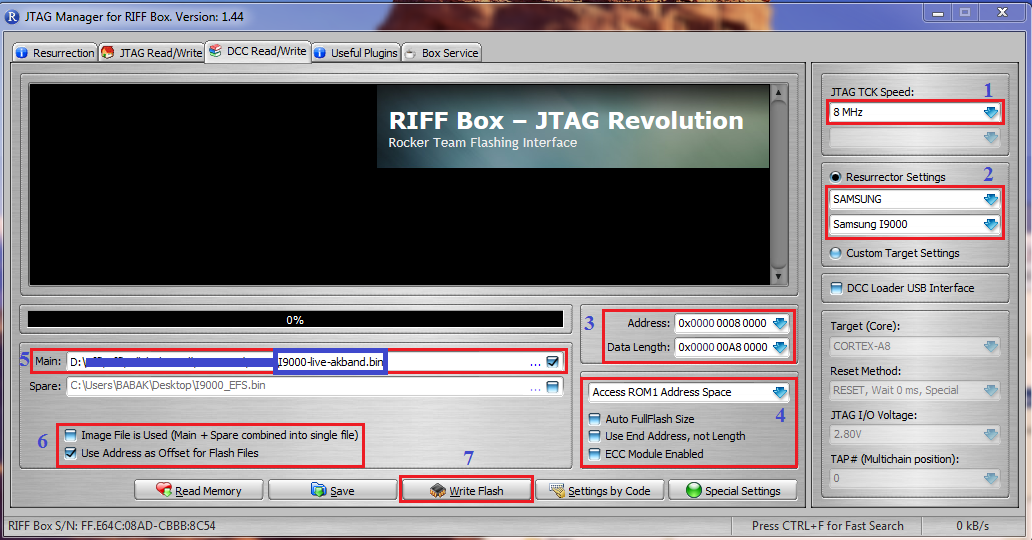
Guide:
1-Select "Speed"
2-Select "I9000" Model
3-Set "Start Address" "Data Length"
4-Uncheck 3 option...Select "Rom1"
5-Open "Full Dump file" in "Main" Window
6-Select "Use Adress as Offset xxxxxx"
7-Press "write"
After Finish,Please Check Phone,if Imei Back to "0044xxxxxx"....Your Problem Solved...
Secound Method :
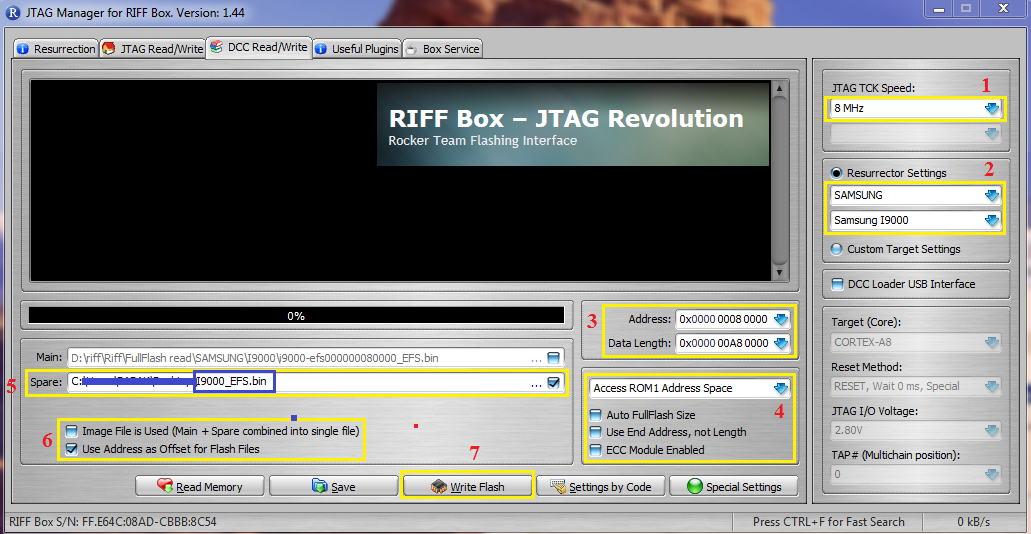
Guide:
1-Select "Speed"
2-Select "I9000" Model
3-Set "Start Address" "Data Length"
4-Uncheck 3 option...Select "Rom1"
5-Open "I9000_EFS.bin" in "Spare" Window
6-Select "Use Adress as Offset xxxxxx"
7-Press "write"
Download "I9000_EFS.bin" From Here:
https://hotfile.com/dl/174851499/35e...0_EFS.rar.html
Third Method:
Please Open "Samsung I9000-Like Full Flash Image Files " in "Useful Plugin Tab"
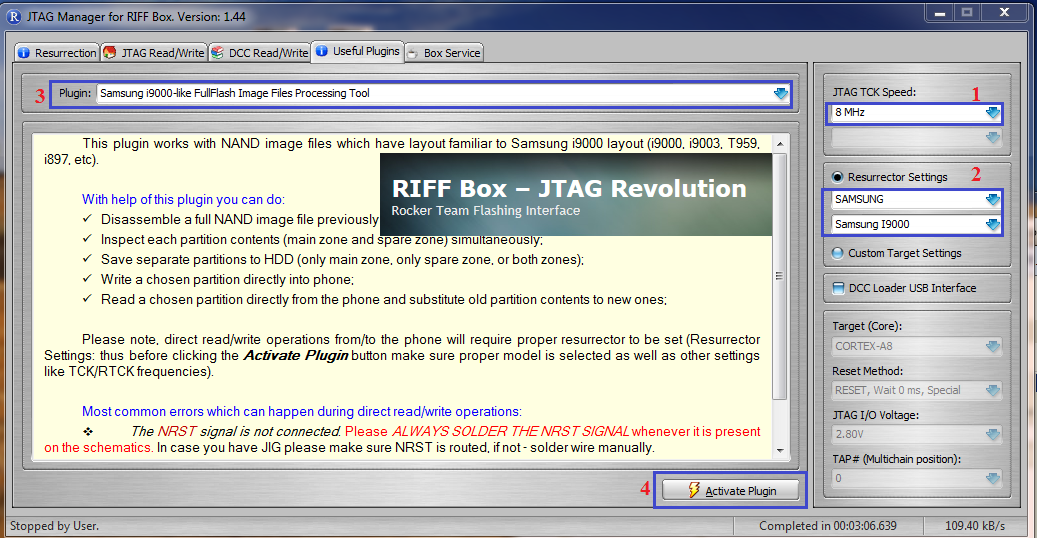
Then :
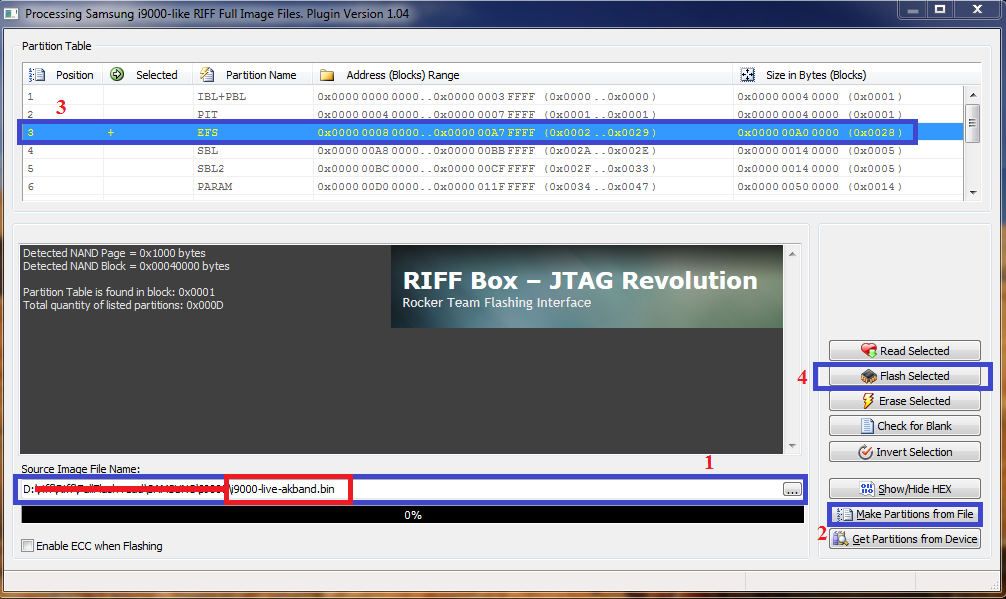
Guide:
1-Open "Full Dump File" in "Source Image File Name" Window
2-Press "Make Partition From File"
3-Double click On Partition 3...."This is EFS Partition"
4-Press "Flash Selected
Enjoy
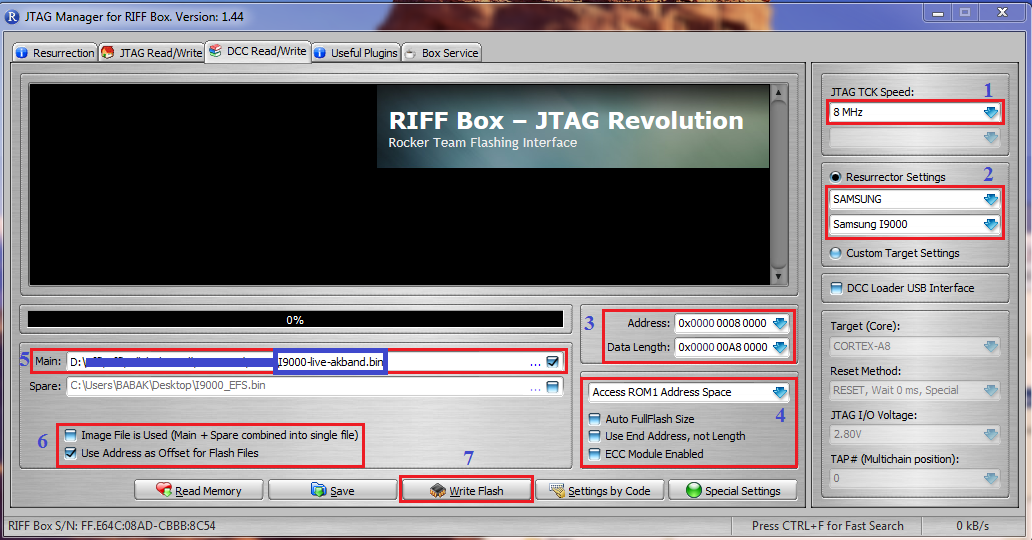
Guide:
1-Select "Speed"
2-Select "I9000" Model
3-Set "Start Address" "Data Length"
4-Uncheck 3 option...Select "Rom1"
5-Open "Full Dump file" in "Main" Window
6-Select "Use Adress as Offset xxxxxx"
7-Press "write"
After Finish,Please Check Phone,if Imei Back to "0044xxxxxx"....Your Problem Solved...
Secound Method :
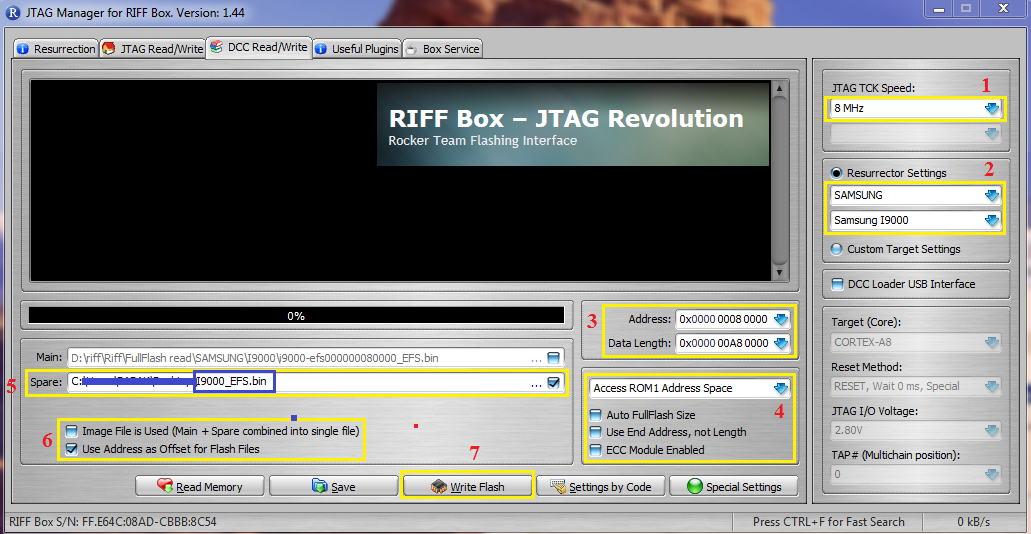
Guide:
1-Select "Speed"
2-Select "I9000" Model
3-Set "Start Address" "Data Length"
4-Uncheck 3 option...Select "Rom1"
5-Open "I9000_EFS.bin" in "Spare" Window
6-Select "Use Adress as Offset xxxxxx"
7-Press "write"
Download "I9000_EFS.bin" From Here:
https://hotfile.com/dl/174851499/35e...0_EFS.rar.html
Third Method:
Please Open "Samsung I9000-Like Full Flash Image Files " in "Useful Plugin Tab"
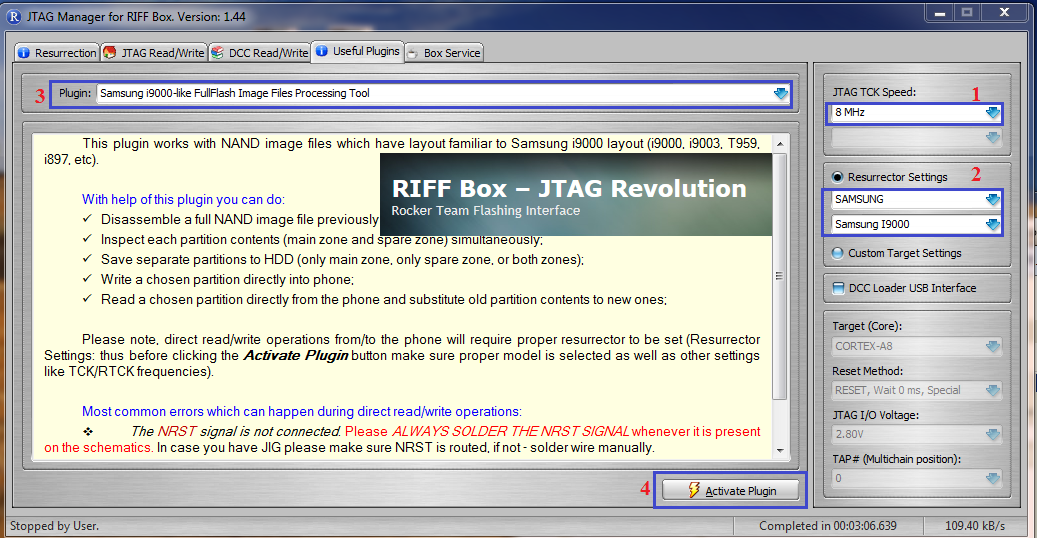
Then :
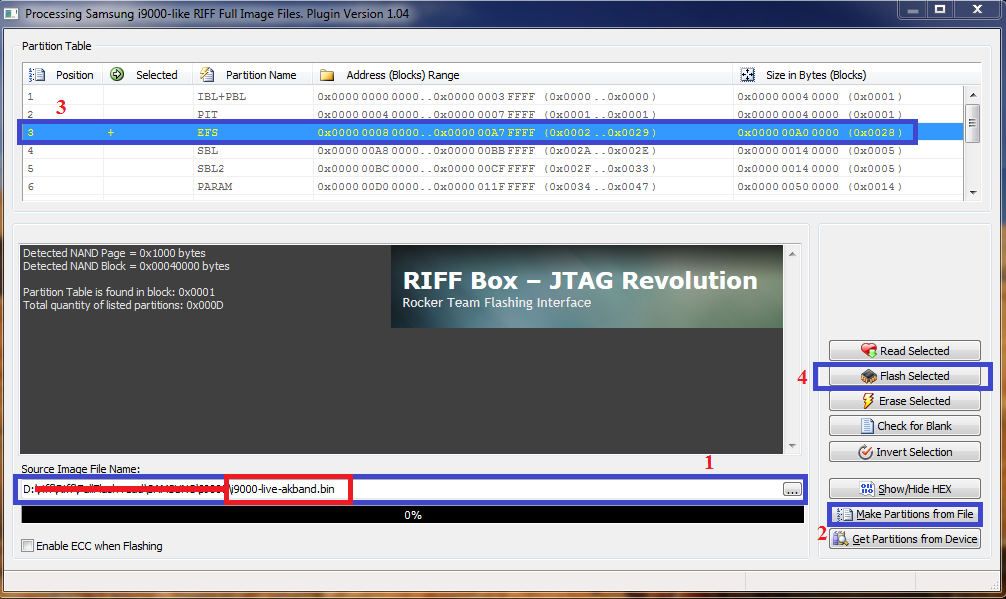
Guide:
1-Open "Full Dump File" in "Source Image File Name" Window
2-Press "Make Partition From File"
3-Double click On Partition 3...."This is EFS Partition"
4-Press "Flash Selected
Enjoy
Friday, September 19, 2014
Wednesday, September 17, 2014
Samsung Galaxy Mega 5 8 I9152 with Android 4 2 2 XWUANA5 Jelly Bean Official Firmware Install Odin Guide

Firmware details
PDA: I9152XWUANA5
CSC: I9152OJVANA2
MODEM: I9152XXUAML4
Version: Android 4.2.2
Build date: Jan 29, 2014
Regions: Egypt, Afghanistan, Algeria, Iran, Kenya, Morocco, Nigeria, Pakistan, Saudi Arabia, South Africa, Tunisia, United Arab Emirates
Samsung Galaxy Mega 5.8 I9152 users who missed the OTA update notification or unable to access the update over Samsung KIES, may follow our step-by-step guide to install the update manually.
Pre-requisites
1. Install USB Drivers for Samsung Galaxy Mega 5.8 on the computer.
2. Enable USB Debugging Mode on the phone by navigating to Settings >> Developer Options.
3. Make a backup of all your important data before following the guide.
4. The Galaxy Mega 5.8 should be factory unlocked and not locked to any particular carrier.
5. Ensure the battery of the phone is charged more than 80 percent.
6. The Android 4.2.2 XWUANA5 Jelly Bean firmware is compatible only with the Samsung Galaxy Mega 5.8 (GT-I9152). Applying this to any incorrect variant might brick the device. Verify the model number of the Galaxy Mega 5.8 by navigating to Settings >> About Phone.
Files Required
1. Android 4.2.2 XWUANA5 Jelly Bean Firmware (Mirror Link) for Galaxy Mega 5.8 I9152
2. Odin 3.07
Steps to Update Galaxy Mega 5.8 I9152 with Android 4.2.2 XWUANA5 Jelly Bean Firmware
Step 1: Extract Firmware zip file using WinRAR/7-Zip/WinZip or any other extracting tool, you will get a .tar.md5 file and some other files (optional).
Step 2: Extract Odin zip file and you will get Odin3 v3.07.exe along with few other files.
Step 3: Switch off the Galaxy Mega 5.8.
Step 4: Boot the device into Download Mode by pressing and holding Volume Down, Home and Power buttons together until a construction Android robot icon with a warning triangle appears on Lcd. Now press the Volume Up button to enter Download Mode.
Step 5: Run Odin on the computer as an Administrator.
Step 6: Connect the Galaxy Mega 5.8 to the computer using USB cable while it is in the Download Mode. Wait until Odin detects the device. When the device is connected successfully, the ID: COM box will turn to light blue with the COM port number. Additionally, the successful connected will be indicated by a message saying Added.
Note: If the Added message does not appear, then try re-install USB drivers or changing the port on the computer.
Related Article :Samsung Galaxy Mega 5.8 I9152 with Android 4.2.2 XWUANA6 Jelly Bean Official Firmware & How to Update Using Odin Guide Step 7: Select the following files in Odin from extracted I9152XWUANA5 firmware folder:
- Click the PDA button and select the .tar.md5 file.
- Click the Phone button and select file with MODEM in its name. Ignore if there is no such file.
- Click the CSC button and select file with CSC in its name. Ignore if there is no such file.
- Click the PIT button and select the .pit file. Ignore if there is no such file.
Step 8: In Odin, enable Auto Reboot and F. Reset Time checkboxes. Also, ensure the Re-Partition checkbox is chosen only if a .pit file was chosen in the previous step.
Step 9: Verify everything suggested in Step 7 and Step 8 is done correctly. Then hit the Start button to begin the installation process.
Step 10: Once the installation process completes, your phone will restart and soon you will see a PASS message with green background in the left-most box at the very top of the Odin. You can now unplug the USB cable to disconnect it from the computer.
Samsung Galaxy Mega 5.8 I9152 should be now updated with Android 4.2.2 XWUANA5 Jelly Bean official firmware. Head over to Settings >> About Phone to verify the software version running on the device.
Note: If Galaxy Mega 5.8 I9152 stuck at booting animation after Step 10 then go to recovery mode (press and hold the Volume Up, Home and Power buttons together) and perform Wipe data/Factory Reset and Wipe Cache Partition task before selecting reboot system now function. In recovery mode use Volume keys to navigate between options and Power key to select the option. Please note, performing wiping task will erase your device internal memory data and not external SD card data.
Click here to know How to Root Galaxy Mega 5.8 I9152 running on Android 4.2.2 Jelly Bean firmware.
Step 9: Verify everything suggested in Step 7 and Step 8 is done correctly. Then hit the Start button to begin the installation process.
Step 10: Once the installation process completes, your phone will restart and soon you will see a PASS message with green background in the left-most box at the very top of the Odin. You can now unplug the USB cable to disconnect it from the computer.
Samsung Galaxy Mega 5.8 I9152 should be now updated with Android 4.2.2 XWUANA5 Jelly Bean official firmware. Head over to Settings >> About Phone to verify the software version running on the device.
Note: If Galaxy Mega 5.8 I9152 stuck at booting animation after Step 10 then go to recovery mode (press and hold the Volume Up, Home and Power buttons together) and perform Wipe data/Factory Reset and Wipe Cache Partition task before selecting reboot system now function. In recovery mode use Volume keys to navigate between options and Power key to select the option. Please note, performing wiping task will erase your device internal memory data and not external SD card data.
Click here to know How to Root Galaxy Mega 5.8 I9152 running on Android 4.2.2 Jelly Bean firmware.
Sunday, September 14, 2014
Get Update Samsung Galaxy Grand Duos I9082 Using Android 4 2 2 XXUBNC1 Jelly Bean Official Firmware Guide
Samsung has recently released a new Android 4.2.2 Jelly Bean update for the Galaxy Grand Duos with model number GT-I9082. The new official firmware is now available as an Over-The-Air (OTA) update as well as through Samsung KIES.
Firmware details
PDA: I9082XXUBNC1
CSC: I9082OJVBNC1
MODEM: I9082XXUBNA3
Version: Android 4.2.2
Build date: Mar 04, 2014
Regions: United Arab Emirates, Afghanistan, Algeria, Egypt, Iran, Iraq, Kenya, Libya, Morocco, Nigeria, Pakistan, Saudi Arabia, South Africa, Tunisia, Turkey
Samsung Galaxy Grand Duos I9082 users who missed the OTA update notification or unable to access the update over Samsung KIES, may follow our step-by-step guide to install the update manually.
Pre-requisites
1. Install USB Drivers for Samsung Galaxy Grand Duos on the computer.
2. Enable USB Debugging Mode on the phone by navigating to Settings >> Developer Options.
3. Make a backup of all your important data before following the guide.
4. Ensure the battery of the phone is charged more than 80 percent.
5. The Android 4.2.2 XXUBNC1 Jelly Bean firmware is compatible only with the Galaxy Grand Duos (GT-I9082). Applying this to any incorrect variant might brick the device. Verify the model number of the Galaxy Grand Duos by navigating to Settings >> About Phone.
Files Required
1. Android 4.2.I9082XXUBNC1 Jelly Bean Firmware (Mirror Link) for Galaxy Grand Duos I9082
2. Odin 3.07
Steps to Update Galaxy Grand Duos I9082 with Android 4.2.2 XXUBNC1 Jelly Bean Firmware
Step 1: Extract Firmware zip file using WinRAR/7-Zip/WinZip or any other extracting tool, you will get a .tar.md5 file and some other files (optional).
Step 2: Extract Odin zip file and you will get Odin3 v3.07.exe along with few other files.
Step 3: Switch off the Galaxy Grand Duos.
Step 4: Boot the device into Download Mode by pressing and holding Volume Down, Home and Power buttons together until a construction Android robot icon with a warning triangle appears on Lcd. Now press the Volume Up button to enter Download Mode.
Step 5: Run Odin on the computer as an Administrator.
Step 6: Connect the Galaxy Grand Duos to the computer using USB cable while it is in the Download Mode. Wait until Odin detects the device. When the device is connected successfully, the ID: COM box will turn to light blue with the COM port number. Additionally, the successful connected will be indicated by a message saying Added.
Step 7: Select the following files in Odin from extracted I9082XXUBNC1 firmware folder:
Step 8: In Odin, enable Auto Reboot and F. Reset Time checkboxes. Also, ensure the Re-Partition checkbox is chosen only if a .pit file was chosen in the previous step.
Step 9: Verify everything suggested in Step 7 and Step 8 is done correctly. Then hit the Start button to begin the installation process.
Step 10: Once the installation process completes, your phone will restart and soon you will see a PASS message with green background in the left-most box at the very top of the Odin. You can now unplug the USB cable to disconnect your device from the computer.
Samsung Galaxy Grand Duos I9082 should be now updated with Android 4.2.2 XXUBNC1 Jelly Bean official firmware. Head over to Settings >> About Phone to verify the software version running on the device.
Note: If Galaxy Grand Duos I9082 stuck at booting animation after Step 10 then go to recovery mode (press and hold the Volume Up, Home and Power buttons together) and perform Wipe data/Factory Reset and Wipe Cache Partition task before selecting reboot system now function. In recovery mode use Volume keys to navigate between options and Power key to select the option. Please note, performing wiping task will erase your device internal memory data and not external SD card data.
Read also: How to Root Galaxy Grand Duos I9082 on Android 4.2.2 Jelly Bean Firmware
Firmware details
PDA: I9082XXUBNC1
CSC: I9082OJVBNC1
MODEM: I9082XXUBNA3
Version: Android 4.2.2
Build date: Mar 04, 2014
Regions: United Arab Emirates, Afghanistan, Algeria, Egypt, Iran, Iraq, Kenya, Libya, Morocco, Nigeria, Pakistan, Saudi Arabia, South Africa, Tunisia, Turkey
Samsung Galaxy Grand Duos I9082 users who missed the OTA update notification or unable to access the update over Samsung KIES, may follow our step-by-step guide to install the update manually.
Pre-requisites
1. Install USB Drivers for Samsung Galaxy Grand Duos on the computer.
2. Enable USB Debugging Mode on the phone by navigating to Settings >> Developer Options.
3. Make a backup of all your important data before following the guide.
4. Ensure the battery of the phone is charged more than 80 percent.
5. The Android 4.2.2 XXUBNC1 Jelly Bean firmware is compatible only with the Galaxy Grand Duos (GT-I9082). Applying this to any incorrect variant might brick the device. Verify the model number of the Galaxy Grand Duos by navigating to Settings >> About Phone.
Files Required
1. Android 4.2.I9082XXUBNC1 Jelly Bean Firmware (Mirror Link) for Galaxy Grand Duos I9082
2. Odin 3.07
Steps to Update Galaxy Grand Duos I9082 with Android 4.2.2 XXUBNC1 Jelly Bean Firmware
Step 1: Extract Firmware zip file using WinRAR/7-Zip/WinZip or any other extracting tool, you will get a .tar.md5 file and some other files (optional).
Step 2: Extract Odin zip file and you will get Odin3 v3.07.exe along with few other files.
Step 3: Switch off the Galaxy Grand Duos.
Step 4: Boot the device into Download Mode by pressing and holding Volume Down, Home and Power buttons together until a construction Android robot icon with a warning triangle appears on Lcd. Now press the Volume Up button to enter Download Mode.
Step 5: Run Odin on the computer as an Administrator.
Step 6: Connect the Galaxy Grand Duos to the computer using USB cable while it is in the Download Mode. Wait until Odin detects the device. When the device is connected successfully, the ID: COM box will turn to light blue with the COM port number. Additionally, the successful connected will be indicated by a message saying Added.
Step 7: Select the following files in Odin from extracted I9082XXUBNC1 firmware folder:
- Click the PDA button and select the .tar.md5 file.
- Click the Phone button and select file with MODEM in its name. Ignore if there is no such file.
- Click the CSC button and select file with CSC in its name. Ignore if there is no such file.
- Click the PIT button and select the .pit file. Ignore if there is no such file.
Step 9: Verify everything suggested in Step 7 and Step 8 is done correctly. Then hit the Start button to begin the installation process.
Step 10: Once the installation process completes, your phone will restart and soon you will see a PASS message with green background in the left-most box at the very top of the Odin. You can now unplug the USB cable to disconnect your device from the computer.
Samsung Galaxy Grand Duos I9082 should be now updated with Android 4.2.2 XXUBNC1 Jelly Bean official firmware. Head over to Settings >> About Phone to verify the software version running on the device.
Note: If Galaxy Grand Duos I9082 stuck at booting animation after Step 10 then go to recovery mode (press and hold the Volume Up, Home and Power buttons together) and perform Wipe data/Factory Reset and Wipe Cache Partition task before selecting reboot system now function. In recovery mode use Volume keys to navigate between options and Power key to select the option. Please note, performing wiping task will erase your device internal memory data and not external SD card data.
Read also: How to Root Galaxy Grand Duos I9082 on Android 4.2.2 Jelly Bean Firmware
Thursday, September 11, 2014
How To Guide Install UBUEMK4 Android 4 3 JB Firmware on Galaxy Note 2 N7100
Samsung has just launched the Android 4.3 Jelly Bean UBUEMK4 official firmware update for Galaxy Note GT - N7100 2 . This firmware update has been released in various countries , including one of her Brazil and the Dominican Republic , and also can be downloaded for manual updates . You can also update your device firmware via Kies or OTA update . Because of this smartphone comes equipped with Jelly Bean Android 4.1.2 out of the box , this new firmware update will upgrade your smartphone to the OS which is certainly better that Android 4.3 Jelly Bean . Well Continue reading this guide to learn more about how to get an official stock Android 4.3 Jelly Bean N7100UBUEMK4 firmware that runs on the Galaxy Note GT - N7100 2 . Almost all the possible ways to update your device to this firmware discussed here . and the need to remember or One thing should be noted that the flashing or installing the official firmware kernel then restore your root access will be canceled , in short it will unroot it .
Android 4.3 Jelly Bean N7100UBUEMK4 stock firmware available in both OTA and Kies update. However, if you can not get it from there then you can always blink N7100UBUEMK4 Android 4.3 Jelly Bean firmware on Galaxy Note GT-N7100 manual 2. We will discuss all the methods available updates. You should always try OTA or Kies method first and when the two methods do not work then just try flashing manually.
Pre Requisites:
Though official firmware restore all existing data but we recommend to back up your data first before proceeding to avoid any uncomfortable situation such as bootloop fix.
1. Backup your device data.
2. Make sure your device have at least 60% battery power. You can install an app like Battery Notifier BT Free on your Android device to check it easily.
3. You already have USB Driver Installed for Galaxy Note 2 GT-N7100 in your PC.Download USB Drivers
4. Make sure USB Debugging is enabled otherwise you won’t able to transfer file between PC and Galaxy Note 2 GT-N7100.
Warning: This tutorial is only for Galaxy Note 2 GT-N7100. Don’t try this guide on any other Android device. Also, we are not responsible for any damage caused due to the instruction given in this page. Try this at your own risk. However, it is very unlikely that your device will be damaged if you follow all the instructions as it is which are mentioned in procedure.
How To Update Galaxy Note 2 GT-N7100 via OTA
- First of all make sure you have stable internet connection (Wi-Fi or data network) on your device.
- Now, go to Android app drawer and then select Settings.
- Then locate About Device and tap on it.
- Next select Software update from About device Lcd.
- Then tap on Update option.
- You should see an update, press OK to download and install. (Remember, download using 3G or network data will incur additional charges to your phone bill!)
- Soon your device will reboot to complete the installation process.
If you see “The latest update have already been installed” massage while checking update then your device yet to receive an OTA update. Check back within few days or jump to next procedure
.How To Update Galaxy Note 2 GT-N7100 via Kies
- Make sure you have stable internet connection on your computer.
- Now download and install Samsung Kies on your computer.
- Turn on your device (if it off) and then connect it to computer with USB cable.
- Run Samsung Kies and wait for it to detect your device.
- You should see a New Firmware Upgrade is available at Samsung Kies home Lcd.
- Press the Firmware Upgrade button to proceed.
- Follow on Lcd instruction and soon you will see your device running upgrade and reboot automatically. Once done, you can disconnect your device from computer.
Again! If you see “This is the latest firmware” in Samsung Kies, then your device yet to receive the latest update on Kies. Its good time to go for manual update instruction that located below.
Note: You can install any firmware listed below despite availability in other countries, except those which comes with carrier name.
N7100UBUEMK4 Android 4.3 Jelly Bean Firmware Downloads
Please Note: After flashing this firmware you will lost any installed custom ROM including CM10.2, AOKP, Avatar,Beanstalk, Omni ROM, Slim ROM, Pac-Man, Paranoid Android, LiquidSmooth or Carbon.
How To Install N7100UBUEMK4 Android 4.3 Jelly Bean On Galaxy Note 2 GT-N7100 Manually
- Download Odin v3.09.
- Extract Firmware zip file that you downloaded earlier from above link, you will get a .tar.md5 file and some other files (optional).
- Extract Odin zip file and you will get Odin3 v3.09.exe along with few other files.
- Power off your Android device. Wait 5-6 seconds for vibration to confirm complete switch off.
- Now, put the Galaxy Note 2 GT-N7100 in Download Mode by pressing and holding down the Home &Volume Down button together while pressing the Power button. A warning Lcd will come up; press Volume Up button to enter Download Mode.
- Now run Odin3 v3.09.exe (see Step 3) as an Administrator because Admin privileges is required to complete the process smoothly (only applicable Windows Vista and higher).
- Now connect your device to your PC using USB cable. An “Added!!” massage will appear in Odin’s message box. If you don’t get the same then you should try another USB port (try USB port located in back in your desktop PC). If that too don’t work then you should reinstall the driver. If you successfully see the “Added!!” message in Odin then you are ready to go in next step. You should also see COM port with a number in Yellow if you successfully added your device.
- Click the AP Button, and select that .tar.md5 file that you get in Step 2.
- In Odin window, make sure only Auto Reboot and F. Reset Time checkboxes are selected.
- Double check everything that we mentioned in Step 8 & Step 9 above. Now, once satisfied hit the START button to begin the flashing process.
- Once flashing completed, your Galaxy Note 2 GT-N7100 will restart and soon you will see a PASS message with green background in the left-most box at the very top of the Odin. You can now unplug the USB cable to disconnect your device from computer.
Congrats! You just updated your Galaxy Note 2 GT-N7100 to Android 4.3 Jelly Bean firmware. Go to Settings > About device to verify this firmware update.
Fix Boot Loop Issue On Galaxy Note 2 GT-N7100
If Galaxy Note 2 GT-N7100 stuck at booting animation for more than 10 minutes after Step 11 then follow below instructions:
- Go to recovery mode. To do so, press and hold the Volume Up, Home and Power buttons together.
- Now perform Wipe data/Factory Reset and Wipe Cache Partition task before selecting reboot system now function. In recovery mode use Volume keys to navigate between options and Power key to select the option.
Please note, performing wiping task will erase your device internal memory data and not external SD card data.
That’s it! Let us know about your latest Android 4.3 Jelly Bean experience.
Sunday, September 7, 2014
How To Install DXUAML3 Android 4 1 2 Jelly Bean Firmware on Galaxy Star Pro Duos S7262 Guide
Samsung launches Android 4.1.2 DXUAML3 official Jelly Bean firmware update for the Galaxy Pro Duos GT-S7262 Star. The firmware update is launched in various countries including Thailand and the Philippines, and also can be downloaded for manual updates. This new firmware update brings bug fixes and performance tweaks on the Galaxy Pro Duos GT-S7262 Star. Continue reading this guide to learn how to get an official stock S7262DXUAML3 Jelly Bean Android 4.1.2 firmware running on the Galaxy Pro Duos GT-S7262 Star.
Warning: This tutorial is only for Galaxy Star Pro Duos GT-S7262. Don’t try this guide on any other Android device. Also, we are not responsible for any damage caused due to the instruction given in this page. Try this at your own risk. However, it is very unlikely that your device will be damaged if you follow all the instructions as it is which are mentioned in procedure.
Pre Requisites:
Though official firmware restore all existing data but we recommend to back up your data first before proceeding to avoid any uncomfortable situation such as bootloop fix.
1. Backup your device data. You can follow our ultimate backup guide.
2. Make sure your device have at least 60% battery power. You can install an app like Battery Notifier BT Free on your Android device to check it easily.
3. You already have USB Driver Installed for Galaxy Star Pro Duos GT-S7262 in your PC. [Download USB Drivers]
4. Make sure USB Debugging is enabled otherwise you won’t able to transfer file between PC and Galaxy Star Pro Duos GT-S7262. [Guide].
How To Update Galaxy Star Pro Duos GT-S7262 via OTA
- First of all make sure you have stable internet connection (Wi-Fi or data network) on your device.
- Now, go to Android app drawer and then select Settings.
- Then locate About Device and tap on it.
- Next select Software update from About device Lcd.
- Then tap on Update option.
- You should see an update, press OK to download and install. (Remember, download using 3G or network data will incur additional charges to your phone bill!)
- Soon your device will reboot to complete the installation process.
If you see “The latest update have already been installed” massage while checking update then your device yet to receive an OTA update. Check back within few days or jump to next procedure.
How To Update Galaxy Star Pro Duos GT-S7262 via Kies
- Make sure you have stable internet connection on your computer.
- Now download and install Samsung Kies on your computer.
- Turn on your device (if it off) and then connect it to computer with USB cable.
- Run Samsung Kies and wait for it to detect your device.
- You should see a New Firmware Upgrade is available at Samsung Kies home Lcd.
- Press the Firmware Upgrade button to proceed.
- Follow on Lcd instruction and soon you will see your device running upgrade and reboot automatically. Once done, you can disconnect your device from computer
Again! If you see “This is the latest firmware” in Samsung Kies, then your device yet to receive the latest update on Kies. Its good time to go for manual update instruction that located below.
[Note: You can install any firmware listed below despite availability in other countries, except those which comes with carrier name.]
S7262DXUAML3 Android 4.1.2 Jelly Bean Firmware Downloads
- Thailand: S7262DXUAML3 S7262OLBAML3_THL.zip
- Philippines (Sun): S7262DXUAML3 S7262OLBAML3_XTC.zip
- Philippines (Globe): S7262DXUAML3 S7262OLBAML3_GLB.zip
- Philippines (Smart): S7262DXUAML3 S7262OLBAML3_SMA.zip
How To Install S7262DXUAML3 Android 4.1.2 Jelly Bean On Galaxy Star Pro Duos GT-S7262 Manually
- Download Odin v3.09.
- Extract Firmware zip file that you downloaded earlier from above link, you will get a .tar.md5 file and some other files (optional).
- Extract Odin zip file and you will get Odin3 v3.09.exe along with few other files.
- Power off your Android device. Wait 5-6 seconds for vibration to confirm complete switch off.
- Now, put the Galaxy Star Pro Duos GT-S7262 in Download Mode by pressing and holding down the Home &Volume Down button together while pressing the Power button. A warning Lcd will come up; press Volume Up button to enter Download Mode.
- Now run Odin3 v3.09.exe (see Step 3) as an Administrator because Admin privileges is required to complete the process smoothly (only applicable Windows Vista and higher).
- Now connect your device to your PC using USB cable. An “Added!!” massage will appear in Odin’s message box. If you don’t get the same then you should try another USB port (try USB port located in back in your desktop PC). If that too don’t work then you should reinstall the driver. If you successfully see the “Added!!” message in Odin then you are ready to go in next step. You should also see COM port with a number in Yellow if you successfully added your device.
- Click the AP Button, and select that .tar.md5 file that you get in Step 2. If you are using old Odin then add the file to PDA button.
- In Odin window, make sure only Auto Reboot and F. Reset Time checkboxes are selected.
- Double check everything that we mentioned in Step 8 & Step 9 above. Now, once satisfied hit the START button to begin the flashing process.
- Once flashing completed, your Galaxy Star Pro Duos GT-S7262 will restart and soon you will see a PASS message with green background in the left-most box at the very top of the Odin. You can now unplug the USB cable to disconnect your device from computer.
Congrats! You just updated your Galaxy Star Pro Duos GT-S7262 to Android 4.1.2 Jelly Bean firmware. Go toSettings > About device to verify this firmware update.
Fix Boot Loop Issue On Galaxy Star Pro Duos GT-S7262
If Galaxy Star Pro Duos GT-S7262 stuck at booting animation for more than 10 minutes after Step 11 then follow below instructions:
- Go to recovery mode. To do so, press and hold the Volume Up, Home and Power buttons together.
- Now perform Wipe data/Factory Reset and Wipe Cache Partition task before selecting reboot system now function. In recovery mode use Volume keys to navigate between options and Power key to select the option.
Please note, performing wiping task will erase your device internal memory data and not external SD card data.
That’s it! Let us know about your latest Android 4.1.2 Jelly Bean experience.
Saturday, September 6, 2014
Download Guide MFI Multiloader for blackberry unlock
Here is Guide How to Unlock blackberry with MFI Multiloader
1. Download & instle latest blackberry desktop manager, download link check at blackberry faq
2. Download & instle NET Framework 2.0
3. Download & instle blackberry Operating System/flashfile which blackberry phone model you want to unlock , from here
also dont forget to Delete the vendor.xml file located in c:program filescommon files esearch in motionapploader
4. Download & instle MFI Multiloader
5. Download all parts for MULTILOADER & Unzip all parts and copy to "C:MML" - Overwrite all files there
6. Disconnect internet from your pc or you can do without disconnect internet by replace Configuration file
Now you ready to do your job
Open MFI Multiloader shorcut on your pc and connect your blackberry and wait untaill show pass
then your phone should be like this on bb screen

Now disconnect your blackberry from pc then type START to out cal mode then you will see error 507 , bla bla etc
Connect your blackberry then open blackberry desktop manager read & do point no 3. how To update/ReInstall BlackBerry Operating System ? from blackberry faq in sticky




Congratulations your blackberry unlock done by free with MFI Multiloder , You can now repalce your SIM and Memory card and set up your phone the way you like it.
If you got error during flash your blackberry No Software Update is required for your device by the way can be solve !!
1. Download & instle latest blackberry desktop manager, download link check at blackberry faq
2. Download & instle NET Framework 2.0
3. Download & instle blackberry Operating System/flashfile which blackberry phone model you want to unlock , from here
also dont forget to Delete the vendor.xml file located in c:program filescommon files esearch in motionapploader
4. Download & instle MFI Multiloader
5. Download all parts for MULTILOADER & Unzip all parts and copy to "C:MML" - Overwrite all files there
6. Disconnect internet from your pc or you can do without disconnect internet by replace Configuration file
Now you ready to do your job
Open MFI Multiloader shorcut on your pc and connect your blackberry and wait untaill show pass

then your phone should be like this on bb screen

Now disconnect your blackberry from pc then type START to out cal mode then you will see error 507 , bla bla etc
Connect your blackberry then open blackberry desktop manager read & do point no 3. how To update/ReInstall BlackBerry Operating System ? from blackberry faq in sticky




Congratulations your blackberry unlock done by free with MFI Multiloder , You can now repalce your SIM and Memory card and set up your phone the way you like it.
If you got error during flash your blackberry No Software Update is required for your device by the way can be solve !!
Thursday, September 4, 2014
How To Install XXAMG1 Android 4 1 2 JB Firmware on Galaxy Fame S6810 Guide
Samsung launches Android 4.1.2 firmware update XXAMG1 official Jelly Bean for Galaxy GT-S6810 Fame. The firmware update is launched in various countries including Afghanistan, Saudi Arabia, Tunisia, Pakistan, Iraq, Egypt and Morocco, and also can be downloaded for manual updates. You can also update your device firmware via Kies or OTA update. Because the device comes with Android 4.1.2 Jelly Bean out of the box, this new firmware update just brings bug fixes and performance tweaks. Continue reading this guide to learn how to get an official stock S6810XXAMG1 Jelly Bean Android 4.1.2 firmware running on the GT-S6810 Galaxy fame....
Warning: This tutorial is only for Galaxy Fame GT-S6810. Don’t try this guide on any other Android device. Also, we are not responsible for any damage caused due to the instruction given in this page. Try this at your own risk. However, it is very unlikely that your device will be damaged if you follow all the instructions as it is which are mentioned in procedure.
Pre Requisites:
Though official firmware restore all existing data but we recommend to back up your data first before proceeding to avoid any uncomfortable situation such as bootloop fix.
1. Backup your device data. You can follow our ultimate backup guide.
2. Make sure your device have at least 60% battery power. You can install an app like Battery Notifier BT Free on your Android device to check it easily.
3. You already have USB Driver Installed for Galaxy Fame GT-S6810 in your PC. [Download USB Drivers]
4. Make sure USB Debugging is enabled otherwise you won’t able to transfer file between PC and Galaxy Fame GT-S6810.
How To Update Galaxy Fame GT-S6810 via OTAThough official firmware restore all existing data but we recommend to back up your data first before proceeding to avoid any uncomfortable situation such as bootloop fix.
1. Backup your device data. You can follow our ultimate backup guide.
2. Make sure your device have at least 60% battery power. You can install an app like Battery Notifier BT Free on your Android device to check it easily.
3. You already have USB Driver Installed for Galaxy Fame GT-S6810 in your PC. [Download USB Drivers]
4. Make sure USB Debugging is enabled otherwise you won’t able to transfer file between PC and Galaxy Fame GT-S6810.
- First of all make sure you have stable internet connection (Wi-Fi or data network) on your device.
- Now, go to Android app drawer and then select Settings.
- Then locate About Device and tap on it.
- Next select Software update from About device screen.
- Then tap on Update option.
- You should see an update, press OK to download and install. (Remember, download using 3G or network data will incur additional charges to your phone bill!)
- Soon your device will reboot to complete the installation process.
How To Update Galaxy Fame GT-S6810 via Kies
Make sure you have stable internet connection on your computer.
Now download and install Samsung Kies on your computer.
Turn on your device (if it off) and then connect it to computer with USB cable.
Run Samsung Kies and wait for it to detect your device.
You should see a New Firmware Upgrade is available at Samsung Kies home screen.
Press the Firmware Upgrade button to proceed.
Follow on screen instruction and soon you will see your device running upgrade and reboot automatically. Once done, you can disconnect your device from computer.
Make sure you have stable internet connection on your computer.
Now download and install Samsung Kies on your computer.
Turn on your device (if it off) and then connect it to computer with USB cable.
Run Samsung Kies and wait for it to detect your device.
You should see a New Firmware Upgrade is available at Samsung Kies home screen.
Press the Firmware Upgrade button to proceed.
Follow on screen instruction and soon you will see your device running upgrade and reboot automatically. Once done, you can disconnect your device from computer.
Again! If you see “This is the latest firmware” in Samsung Kies, then your device yet to receive the latest update on Kies. Its good time to go for manual update instruction that located below.
[Note: You can install any firmware listed below despite availability in other countries, except those which comes with carrier name.]
S6810XXAMG1 Android 4.1.2 Jelly Bean Firmware Downloads
- Afghanistan: S6810XXAMG1 S6810OJVAMF2_AFG.zip
- Saudi Arabia: S6810XXAMG1 S6810OJVAMF2_KSA.zip
- Tunisia: S6810XXAMG1 S6810OJVAMF2_TUN.zip
- Pakistan (PAK): S6810XXAMG1 S6810OJVAMF2_PAK.zip
- Iraq: S6810XXAMG1 S6810OJVAMF2_MID.zip
- Egypt: S6810XXAMG1 S6810OJVAMF2_EGY.zip
- Morocco (MWD): S6810XXAMG1 S6810OJVAMF2_MWD.zip
- Morocco: S6810XXAMG1 S6810OJVAMF2_FWD.zip
[Please Note: After flashing this firmware you will lost any installed custom ROM including CM10.2, AOKP, Avatar,Beanstalk, Omni ROM, Slim ROM, Pac-Man, Paranoid Android, LiquidSmooth or Carbon.]
How To Install S6810XXAMG1 Android 4.1.2 Jelly Bean On Galaxy Fame GT-S6810 Manually
- Download Odin v3.09.
- Extract Firmware zip file that you downloaded earlier from above link, you will get a .tar.md5 file and some other files (optional).
- Extract Odin zip file and you will get Odin3 v3.09.exe along with few other files.
- Power off your Android device. Wait 5-6 seconds for vibration to confirm complete switch off.
- Now, put the Galaxy Fame GT-S6810 in Download Mode by pressing and holding down the Home & Volume Down button together while pressing the Power button. A warning screen will come up; press Volume Up button to enter Download Mode.
- Now run Odin3 v3.09.exe (see Step 3) as an Administrator because Admin privileges is required to complete the process smoothly (only applicable Windows Vista and higher).
- Now connect your device to your PC using USB cable. An “Added!!” massage will appear in Odin’s message box. If you don’t get the same then you should try another USB port (try USB port located in back in your desktop PC). If that too don’t work then you should reinstall the driver. If you successfully see the “Added!!” message in Odin then you are ready to go in next step. You should also see COM port with a number in Yellow if you successfully added your device.
- Click the AP Button, and select that .tar.md5 file that you get in Step 2. If you are using old Odin then add the file to PDA button.
- In Odin window, make sure only Auto Reboot and F. Reset Time checkboxes are selected.
- Double check everything that we mentioned in Step 8 & Step 9 above. Now, once satisfied hit the START button to begin the flashing process.
- Once flashing completed, your Galaxy Fame GT-S6810 will restart and soon you will see a PASS message with green background in the left-most box at the very top of the Odin. You can now unplug the USB cable to disconnect your device from computer.
Congrats! You just updated your Galaxy Fame GT-S6810 to Android 4.1.2 Jelly Bean firmware. Go to Settings > About device to verify this firmware update.
Fix Boot Loop Issue On Galaxy Fame GT-S6810
If Galaxy Fame GT-S6810 stuck at booting animation for more than 10 minutes after Step 11 then follow below instructions:
- Go to recovery mode. To do so, press and hold the Volume Up, Home and Power buttons together.
- Now perform Wipe data/Factory Reset and Wipe Cache Partition task before selecting reboot system now function. In recovery mode use Volume keys to navigate between options and Power key to select the option.
Please note, performing wiping task will erase your device internal memory data and not external SD card data.
That’s it! Let us know about your latest Android 4.1.2 Jelly Bean experience.
Tuesday, August 26, 2014
UFSx HWK Install Files Mirrors Install Instructions Guide
UFSx_Support_Suite_Setup_v02.03.00.06.exe - UFSx_Support_Suite_Setup_v02.03.00.06.exe
DHLT Files - Samsung Fast Code Calc Tables
DHT.part01.exe - DHLT.part01.exe - DHLT.part01.exe
DHT.part02.rar - DHLT.part02.rar - DHLT.part02.rar
DHT.part03.rar - DHLT.part03.rar - DHLT.part03.rar
DHT.part04.rar - DHLT.part04.rar - DHLT.part04.rar
DHT.part05.rar - DHLT.part05.rar - DHLT.part05.rar
DHT.part06.rar - DHLT.part06.rar - DHLT.part06.rar
DHT.part07.rar - DHLT.part07.rar - DHLT.part07.rar
1. Uninstall ALL previous versions, you MUST uninstall HWK Suite BEFORE trying to uninstall HWK Support Suite Setup. 2. Install UFSx Support Suite Setup 3. Connect your UFSx+HWK before running the UFSx Control Panel 4. Run UFSx Control Panel 5. Switch to the "Hardware" Tab 6. If you only have one UFSx connected it will be selected, if more than one, select the check box next to the required UFSx. You can click "Scan Boxes" to refresh the list if you have connected further boxes since opening the Control Panel 7. Click "Check Box" 8. Click "Update Box" 9. Click "Check Box" - Make sure "Box Status" = "True" or "Bad Software" and "Server Status" = "Support Ok", before proceeding 10. Switch to the "Software" Tab 11. Amend "Application Install Path" and/or "Nokia Install Path", if required. 12. Click "Check Server" 13. Click "Install" 14. If you have more than 1 UFSx+HWK run steps 5-13 for each UFSx+HWK (NOTE: You must install something at step 13)
How to install same UFSx+HWK to 2nd PC.
Same as above and you must complete ALL steps.
How to add further UFSx+HWK after initial install.
Steps 4-13 as above
DHLT Files
Should be extracted and installed too:-
C:Program FilesSarasSoftUFSUFS_SAMs\_DHT for 32bit PCs
C:Program Files (x86)SarasSoftUFSUFS_SAMs\_DHT for 64bit PCs
DHLT Files - Samsung Fast Code Calc Tables
DHT.part01.exe - DHLT.part01.exe - DHLT.part01.exe
DHT.part02.rar - DHLT.part02.rar - DHLT.part02.rar
DHT.part03.rar - DHLT.part03.rar - DHLT.part03.rar
DHT.part04.rar - DHLT.part04.rar - DHLT.part04.rar
DHT.part05.rar - DHLT.part05.rar - DHLT.part05.rar
DHT.part06.rar - DHLT.part06.rar - DHLT.part06.rar
DHT.part07.rar - DHLT.part07.rar - DHLT.part07.rar
1. Uninstall ALL previous versions, you MUST uninstall HWK Suite BEFORE trying to uninstall HWK Support Suite Setup. 2. Install UFSx Support Suite Setup 3. Connect your UFSx+HWK before running the UFSx Control Panel 4. Run UFSx Control Panel 5. Switch to the "Hardware" Tab 6. If you only have one UFSx connected it will be selected, if more than one, select the check box next to the required UFSx. You can click "Scan Boxes" to refresh the list if you have connected further boxes since opening the Control Panel 7. Click "Check Box" 8. Click "Update Box" 9. Click "Check Box" - Make sure "Box Status" = "True" or "Bad Software" and "Server Status" = "Support Ok", before proceeding 10. Switch to the "Software" Tab 11. Amend "Application Install Path" and/or "Nokia Install Path", if required. 12. Click "Check Server" 13. Click "Install" 14. If you have more than 1 UFSx+HWK run steps 5-13 for each UFSx+HWK (NOTE: You must install something at step 13)
How to install same UFSx+HWK to 2nd PC.
Same as above and you must complete ALL steps.
How to add further UFSx+HWK after initial install.
Steps 4-13 as above
DHLT Files
Should be extracted and installed too:-
C:Program FilesSarasSoftUFSUFS_SAMs\_DHT for 32bit PCs
C:Program Files (x86)SarasSoftUFSUFS_SAMs\_DHT for 64bit PCs
Saturday, August 23, 2014
How To Change Samsung SGH I9100 Galaxy SII imei Guide
First Method:
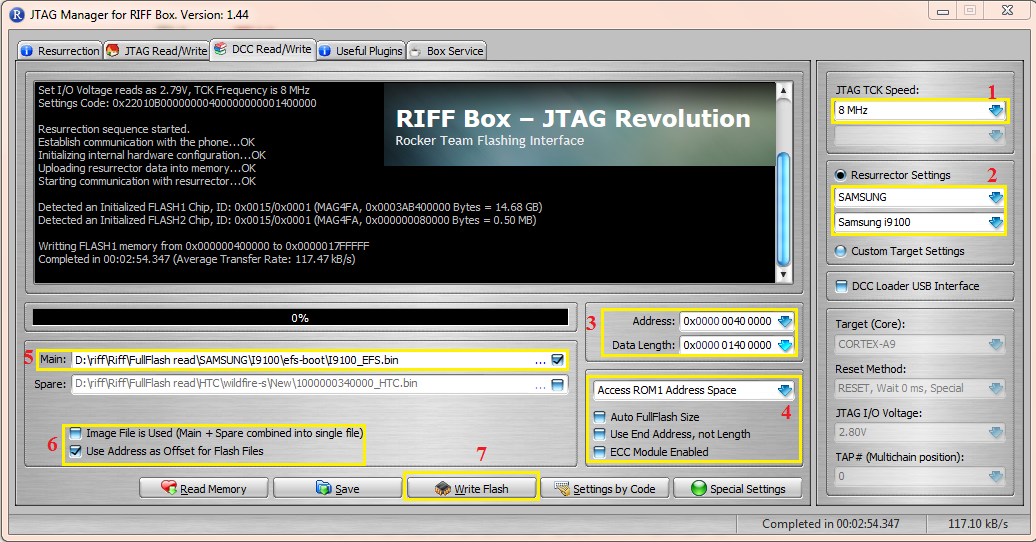
Guide:
1-Select "Speed"
2-Select "I9100" Model
3-Set "Start Address" "Data Length"
Start Address : "0x0000 0040 0000"
Lentgh : "0X0000 0140 0000"
4-Uncheck 3 option...Select "Rom1"
5-Open "I9100_EFS.bin" in "Main" Window
6-Select "Use Adress as Offset xxxxxx"
7-Press "write"
Download I9100_EFS.Bin From Here:
https://hotfile.com/dl/174868639/d5b...0_EFS.rar.html
or Another Work File From Here:
https://hotfile.com/dl/174869883/ad7...EFS_1.rar.html
Second Method : (Write efs From Dump file)
Quote:
* Please Note : Dump Size Does not matter....So,User Can Use Any Size,More Than 128MB...
Its Means,You can use 128MB,256MB,512MB,1GB,----16GB
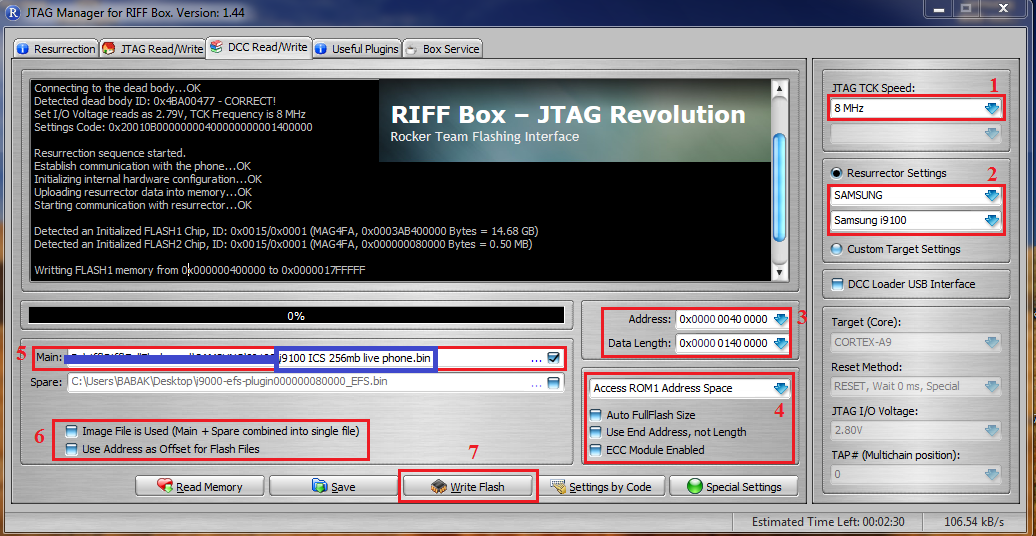
Guide:
1-Select "Speed"
2-Select "I9100" Model
3-Set "Start Address" "Data Length"
Start Address : "0x0000 0040 0000"
Lentgh : "0X0000 0140 0000"
4-Uncheck 3 option...Select "Rom1"
5-Open "Dump File" in "Main" Window
6-Select "Use Adress as Offset xxxxxx"
7-Press "write"
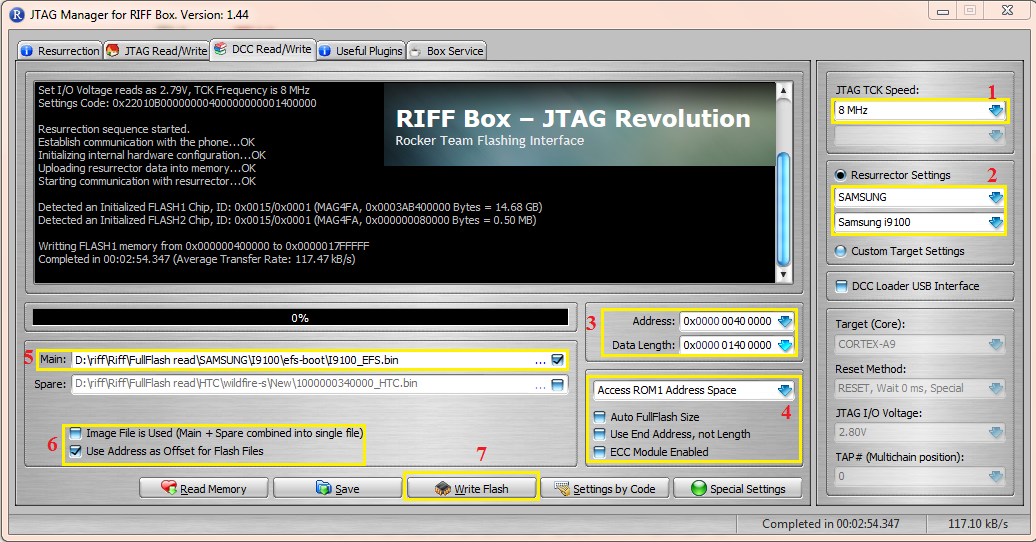
Guide:
1-Select "Speed"
2-Select "I9100" Model
3-Set "Start Address" "Data Length"
Start Address : "0x0000 0040 0000"
Lentgh : "0X0000 0140 0000"
4-Uncheck 3 option...Select "Rom1"
5-Open "I9100_EFS.bin" in "Main" Window
6-Select "Use Adress as Offset xxxxxx"
7-Press "write"
Download I9100_EFS.Bin From Here:
https://hotfile.com/dl/174868639/d5b...0_EFS.rar.html
or Another Work File From Here:
https://hotfile.com/dl/174869883/ad7...EFS_1.rar.html
Second Method : (Write efs From Dump file)
Quote:
* Please Note : Dump Size Does not matter....So,User Can Use Any Size,More Than 128MB...
Its Means,You can use 128MB,256MB,512MB,1GB,----16GB
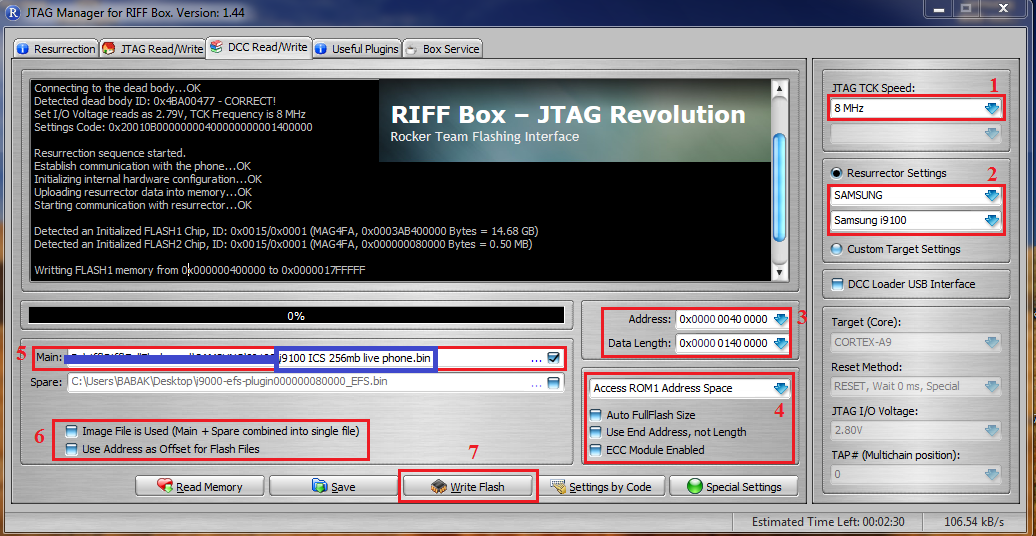
Guide:
1-Select "Speed"
2-Select "I9100" Model
3-Set "Start Address" "Data Length"
Start Address : "0x0000 0040 0000"
Lentgh : "0X0000 0140 0000"
4-Uncheck 3 option...Select "Rom1"
5-Open "Dump File" in "Main" Window
6-Select "Use Adress as Offset xxxxxx"
7-Press "write"
LG Exalt User Guide And Troubleshooting
LG Exalt guide / working training, and can be classified as well as problem fixing on your cell cellphone.
How to back-up yoour contact if your cellphone is lost or broken, or if you update to a new phone?
Solution:
You must save your cell phones address book to a secure server before you get a issue. And Backup Associate will reinstate your connections. Go to verizonwireless.com/baplus.
1. Start the turn and press OK [MENU].
2. Press Contacts.
3. Press Backup Associate.
4. Do as instructed to obtain the application.
How to Link your cellphone using USB Huge Storage?
1. Link the cellphone to your computer.
2. Start the turn and press [MENU].
3. Press Configurations & Resources.
4. Press Resources.
5. Select USB Huge Storage space.
6. To terminate USB Huge Storage space method, press [EXIT].
How to totally reset your cellular phone?
1. Start the turn and press [MENU].
2. Press Configurations & Resources.
3. Press Phone Configurations.
4. Press Security.
5. Get into the four-digit secure program code.
6. Press Reset Standard.
7. Press after reading the caution concept.
8. Emphasize Revertand press OK. A verification concept is shown temporarily before the cellphone starts over itself.
To know about working training and problem fixing tips of LG Exalt smart phone, you can obtain this LG Exalt guidelines below.
For knowing other information smartphone such as
- Smartphone Motorola deluxe and troubleshooting
- Smartphone Motorola Droid Ultra and Troubleshooting
- Smartphone LG Optimus L9 And Troubleshooting
Table material of LG Exalt customer manual
- Phone Overview
- Choices Overview
- Getting Started with Your Phone
- Quick Access to Practical Features
- Coming into and Modifying Information
- Contacts in Your Phone’s Memory
- Contacts
- Messaging
- Recent Calls
- Mobile Web
- Media Center
- Mobile Email / Applications / My Pictures
- Configurations & Tools
- Important Protection Precautions
- Safety
- LIMITED WARRANTY STATEMENT
- Technological Details
- Glossary
- Index
User Manual LG Exalt
Friday, August 22, 2014
How To Install VRUCML1 Android 4 3 JB Firmware on Verizon Galaxy S3 SCH I535 Guide
Verizon Galaxy S3 SCH-I535 users VRUCML1 finally received the official Android 4.3 firmware update Jelly Bean. The firmware update is available as an OTA update and also can be downloaded for manual updates. This new firmware update may upgrade Verizon Galaxy S3 SCH-I535 from the official Android 4.1.2 to Android 4.3 Jelly Bean Jelly Bean. Continue reading this guide to learn how to get an official stock Android 4.3 Jelly Bean I535VRUCML1 firmware runs on Verizon Galaxy S3 SCH-I535. Almost all the possible ways to update your device to this firmware discussed here. One thing should be noted that the official firmware flashing or install kernel then restore root access you will fail, in short it will unroot it.
Warning:
This tutorial is only for Verizon Galaxy S3 SCH-I535. Don’t try this guide on any other Android device. Also, we are not responsible for any damage caused due to the instruction given in this page. Try this at your own risk. However, it is very unlikely that your device will be damaged if you follow all the instructions as it is which are mentioned in procedure.
Pre Requisites:
Though official firmware restore all existing data but we recommend to back up your data first before proceeding to avoid any uncomfortable situation such as bootloop fix.
1. Backup your device data. You can follow our ultimate backup guide.
2. Make sure your device have at least 60% battery power. You can install an app like Battery Notifier BT Free on your Android device to check it easily.
3. You already have USB Driver Installed for Verizon Galaxy S3 SCH-I535 in your PC. [Download USB Drivers]
4. Make sure USB Debugging is enabled otherwise you won’t able to transfer file between PC and Verizon Galaxy S3 SCH-I535. [Guide].
How To Update Verizon Galaxy S3 SCH-I535 via OTA
- First of all make sure you have stable internet connection (Wi-Fi or data network) on your device.
- Now, go to Android app drawer and then select Settings.
- Then locate About Device and tap on it.
- Next select Software update from About device screen.
- Then tap on Update option.
- You should see an update, press OK to download and install. (Remember, download using 3G or network data will incur additional charges to your phone bill!)
- Soon your device will reboot to complete the installation process.
If you see “The latest update have already been installed” massage while checking update then your device yet to receive an OTA update. Check back within few days or jump to next procedure.
How To Update Verizon Galaxy S3 SCH-I535 via Kies
- Make sure you have stable internet connection on your computer.
- Now download and install Samsung Kies on your computer.
- Turn on your device (if it off) and then connect it to computer with USB cable.
- Run Samsung Kies and wait for it to detect your device.
- You should see a New Firmware Upgrade is available at Samsung Kies home screen.
- Press the Firmware Upgrade button to proceed.
- Follow on screen instruction and soon you will see your device running upgrade and reboot automatically. Once done, you can disconnect your device from computer.
Again! If you see “This is the latest firmware” in Samsung Kies, then your device yet to receive the latest update on Kies. Its good time to go for manual update instruction that located below.
I535VRUCML1 Android 4.3 Jelly Bean Firmware Details:
- PDA: I535VRUCML1
- CSC: I535VZWCML1
- Download: I535VRUCML1 I535VZWCML1_VZW.zip
[Please Note: After flashing this firmware you will lost any installed custom ROM including CM10.2, AOKP, Avatar,Beanstalk, Omni ROM, Slim ROM, Pac-Man, Paranoid Android, LiquidSmooth or Carbon.]
How To Install I535VRUCML1 Android 4.3 Jelly Bean On Verizon Galaxy S3 SCH-I535 Manually
- Download Odin v3.09.
- Extract Firmware zip file that you downloaded earlier from above link, you will get a .tar.md5 file and some other files (optional).
- Extract Odin zip file and you will get Odin3 v3.09.exe along with few other files.
- Power off your Android device. Wait 5-6 seconds for vibration to confirm complete switch off.
- Now, put the Verizon Galaxy S3 SCH-I535 in Download Mode by pressing and holding down the Home &Volume Down button together while pressing the Power button. A warning screen will come up; press Volume Up button to enter Download Mode.
- Now run Odin3 v3.09.exe (see Step 3) as an Administrator because Admin privileges is required to complete the process smoothly (only applicable Windows Vista and higher).
- Now connect your device to your PC using USB cable. An “Added!!” massage will appear in Odin’s message box. If you don’t get the same then you should try another USB port (try USB port located in back in your desktop PC). If that too don’t work then you should reinstall the driver. If you successfully see the “Added!!” message in Odin then you are ready to go in next step. You should also see COM port with a number in Yellow if you successfully added your device.
- Click the AP Button, and select that .tar.md5 file that you get in Step 2. If you are using old Odin then add the file to PDA button.
- In Odin window, make sure only Auto Reboot and F. Reset Time checkboxes are selected.
- Double check everything that we mentioned in Step 8 & Step 9 above. Now, once satisfied hit the START button to begin the flashing process.
- Once flashing completed, your Verizon Galaxy S3 SCH-I535 will restart and soon you will see a PASS message with green background in the left-most box at the very top of the Odin. You can now unplug the USB cable to disconnect your device from computer.
Congrats! You just updated your Verizon Galaxy S3 SCH-I535 to Android 4.3 Jelly Bean firmware. Go to Settings > About device to verify this firmware update.
Fix Boot Loop Issue On Verizon Galaxy S3 SCH-I535
If Verizon Galaxy S3 SCH-I535 stuck at booting animation for more than 10 minutes after Step 11 then follow below instructions:
- Go to recovery mode. To do so, press and hold the Volume Up, Home and Power buttons together.
- Now perform Wipe data/Factory Reset and Wipe Cache Partition task before selecting reboot system now function. In recovery mode use Volume keys to navigate between options and Power key to select the option.
Please note, performing wiping task will erase your device internal memory data and not external SD card data.
That’s it! Let us know about your latest Android 4.3 Jelly Bean experience.
Subscribe to:
Posts (Atom)







