Showing posts with label change. Show all posts
Showing posts with label change. Show all posts
Wednesday, November 19, 2014
HTC One X How To Change Clock Widget and Location
Maybe you feel Clock Widget on your HTC X device does not satisfactory. Or you want to see the weather report, but the clock widget does not fit menunjuka city. By default, the Clock widget displays the time and weather in your current location. But there still could change:
In order to change location of clock widget on HTC One X Android smartphone, you have to follow some steps as listed below:Steps:
Read More..
In order to change location of clock widget on HTC One X Android smartphone, you have to follow some steps as listed below:Steps:
- Go to Home Screen on your HTC One X Android smartphone
- Navigate to the Clock Widget on your Android phone
- Now you have to tap and hold the Clock Widget for few seconds
- Then you have to drag it to “Edit” button
- You will now see a list of cities appearing on the Lcd
- You are required to navigate to the name of cities and select the desire city
- Incase if you are not able to view the desire city name
- You have to tap on “+” button in order to bring up the search bar
- In the search box you have to enter the desire name of your city to be searched for
- Now you have to select the searched city name
- Finally you have to tap on “Done” button to apply the changes
- You have successfully done!
- On the World Clock tab, tap
 > Local time settings.
> Local time settings. - Clear Automatic date & time and Automatic time zone, and then set the time zone, date, and time as required.
Friday, September 5, 2014
How to Change Time Date on Sony Xperia Z
To manually set the date:
1. On your Home screen, tap the .
.
2. Select Settings, then tap Date & Time.
3. You need to uncheck the Automatic date & time. If it is set to automatic.
4. Then tap on Set time, and adjust the time by scrolling up and down.
5. To confirm the changes, tap Done.
If you want to change the timezone:
1. On your Home screen, tap the .
.
2. Select Settings, then tap Date & Time.
3. You need to uncheck the Automatic date & time. If it is set to automatic.
4. Then tap on Select time zone.
5. Find your preferred time zone in the option.
Read More..
1. On your Home screen, tap the  .
.
2. Select Settings, then tap Date & Time.
3. You need to uncheck the Automatic date & time. If it is set to automatic.
4. Then tap on Set date, and adjust the date by scrolling up and down.
5. To confirm the changes, tap Done.
To manually set the time:
2. Select Settings, then tap Date & Time.
3. You need to uncheck the Automatic date & time. If it is set to automatic.
4. Then tap on Set date, and adjust the date by scrolling up and down.
5. To confirm the changes, tap Done.
To manually set the time:
1. On your Home screen, tap the
2. Select Settings, then tap Date & Time.
3. You need to uncheck the Automatic date & time. If it is set to automatic.
4. Then tap on Set time, and adjust the time by scrolling up and down.
5. To confirm the changes, tap Done.
If you want to change the timezone:
1. On your Home screen, tap the
2. Select Settings, then tap Date & Time.
3. You need to uncheck the Automatic date & time. If it is set to automatic.
4. Then tap on Select time zone.
5. Find your preferred time zone in the option.
Saturday, August 23, 2014
How To Change Samsung SGH I9100 Galaxy SII imei Guide
First Method:
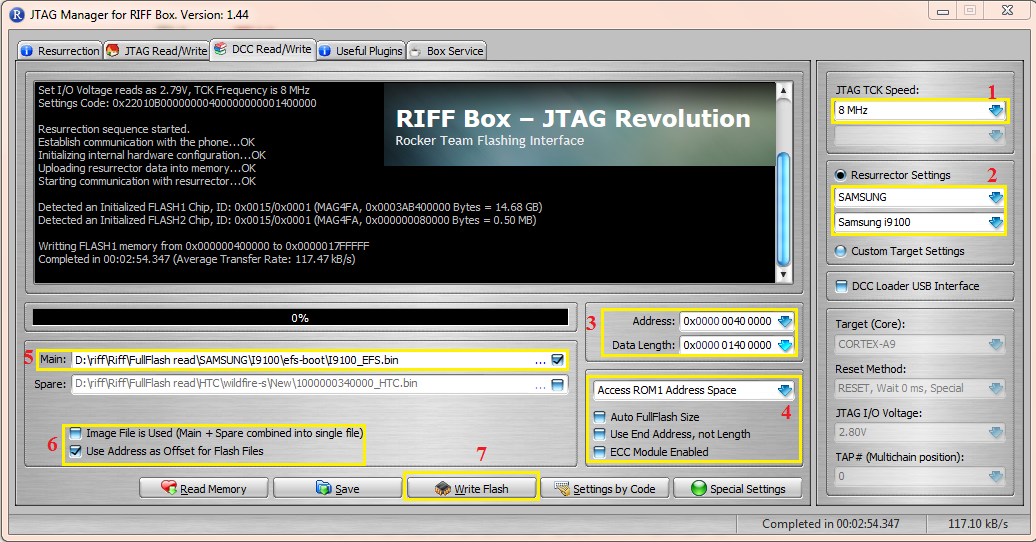
Guide:
1-Select "Speed"
2-Select "I9100" Model
3-Set "Start Address" "Data Length"
Start Address : "0x0000 0040 0000"
Lentgh : "0X0000 0140 0000"
4-Uncheck 3 option...Select "Rom1"
5-Open "I9100_EFS.bin" in "Main" Window
6-Select "Use Adress as Offset xxxxxx"
7-Press "write"
Download I9100_EFS.Bin From Here:
https://hotfile.com/dl/174868639/d5b...0_EFS.rar.html
or Another Work File From Here:
https://hotfile.com/dl/174869883/ad7...EFS_1.rar.html
Second Method : (Write efs From Dump file)
Quote:
* Please Note : Dump Size Does not matter....So,User Can Use Any Size,More Than 128MB...
Its Means,You can use 128MB,256MB,512MB,1GB,----16GB
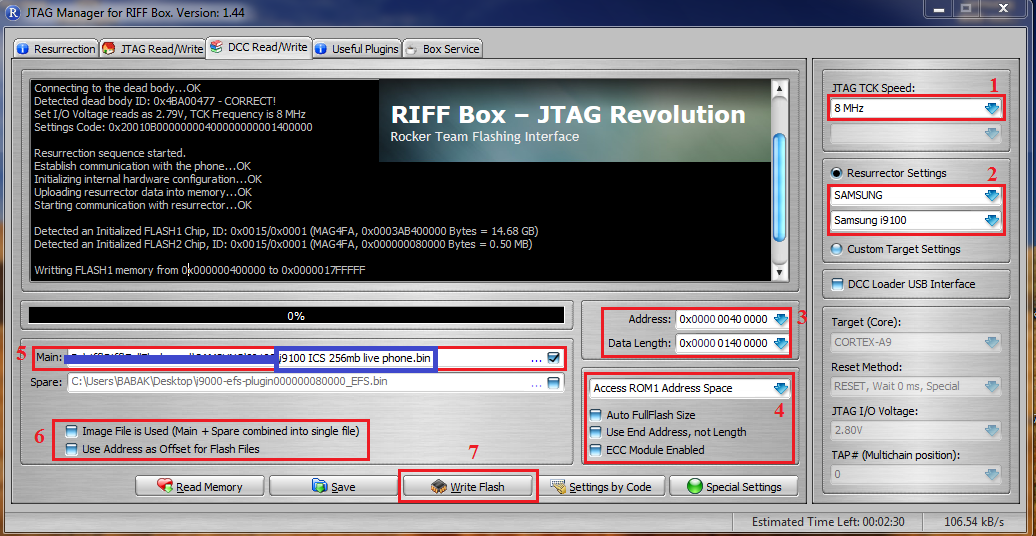
Guide:
1-Select "Speed"
2-Select "I9100" Model
3-Set "Start Address" "Data Length"
Start Address : "0x0000 0040 0000"
Lentgh : "0X0000 0140 0000"
4-Uncheck 3 option...Select "Rom1"
5-Open "Dump File" in "Main" Window
6-Select "Use Adress as Offset xxxxxx"
7-Press "write"
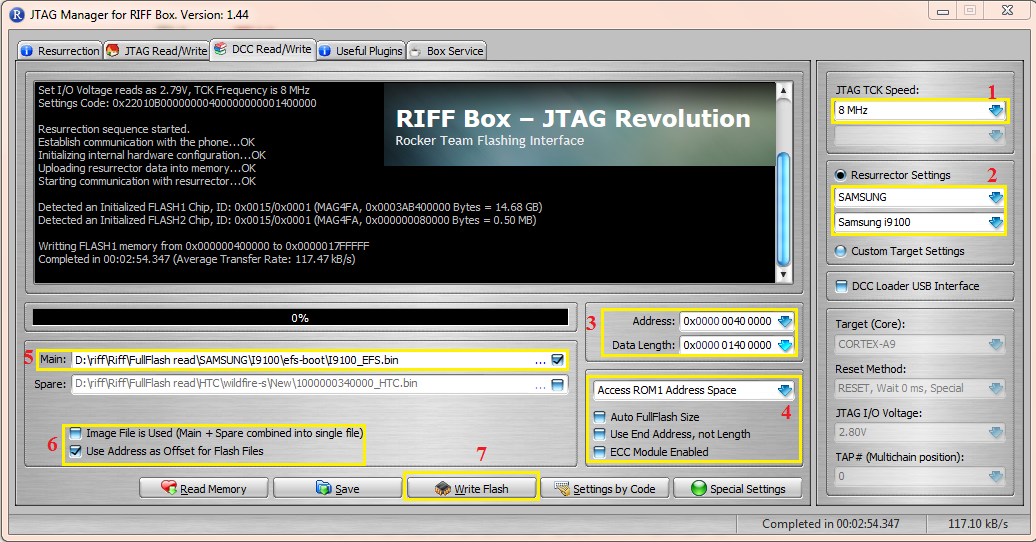
Guide:
1-Select "Speed"
2-Select "I9100" Model
3-Set "Start Address" "Data Length"
Start Address : "0x0000 0040 0000"
Lentgh : "0X0000 0140 0000"
4-Uncheck 3 option...Select "Rom1"
5-Open "I9100_EFS.bin" in "Main" Window
6-Select "Use Adress as Offset xxxxxx"
7-Press "write"
Download I9100_EFS.Bin From Here:
https://hotfile.com/dl/174868639/d5b...0_EFS.rar.html
or Another Work File From Here:
https://hotfile.com/dl/174869883/ad7...EFS_1.rar.html
Second Method : (Write efs From Dump file)
Quote:
* Please Note : Dump Size Does not matter....So,User Can Use Any Size,More Than 128MB...
Its Means,You can use 128MB,256MB,512MB,1GB,----16GB
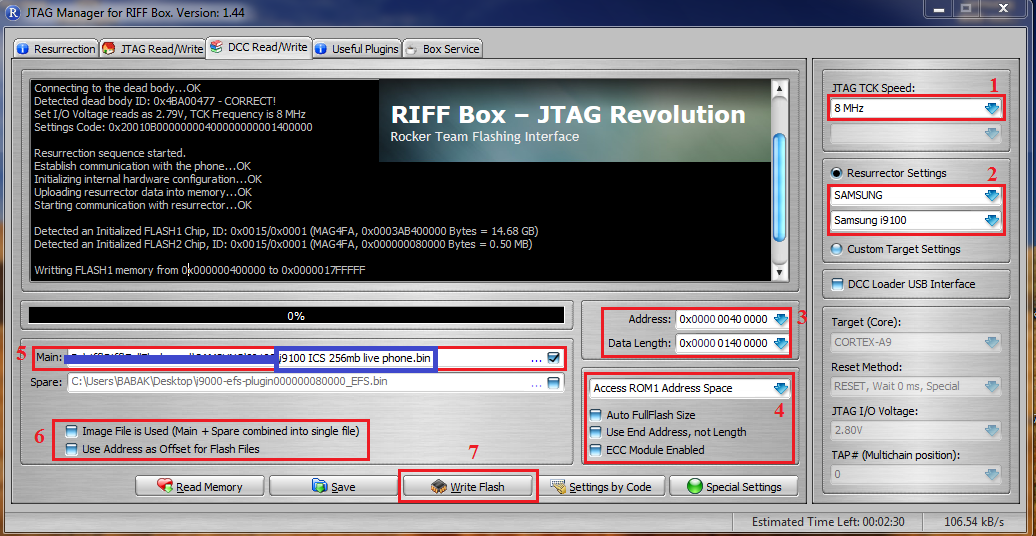
Guide:
1-Select "Speed"
2-Select "I9100" Model
3-Set "Start Address" "Data Length"
Start Address : "0x0000 0040 0000"
Lentgh : "0X0000 0140 0000"
4-Uncheck 3 option...Select "Rom1"
5-Open "Dump File" in "Main" Window
6-Select "Use Adress as Offset xxxxxx"
7-Press "write"
Subscribe to:
Posts (Atom)